COVEO to Solr Migration
Published: 20 January 2020
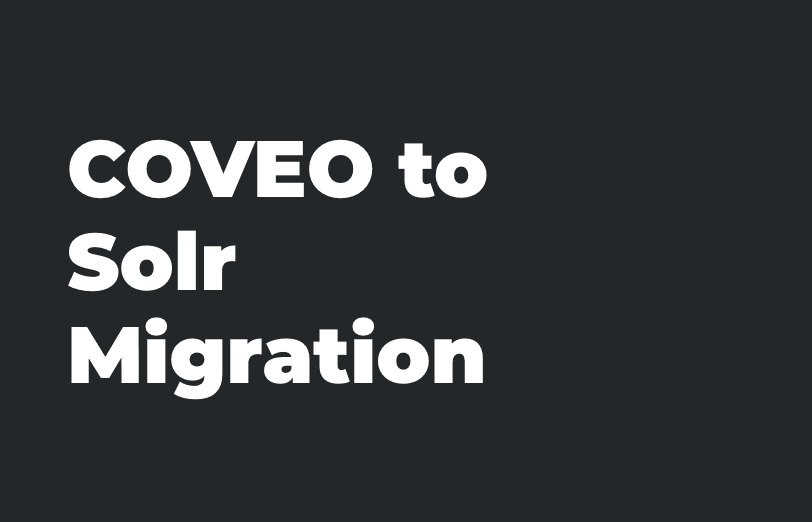
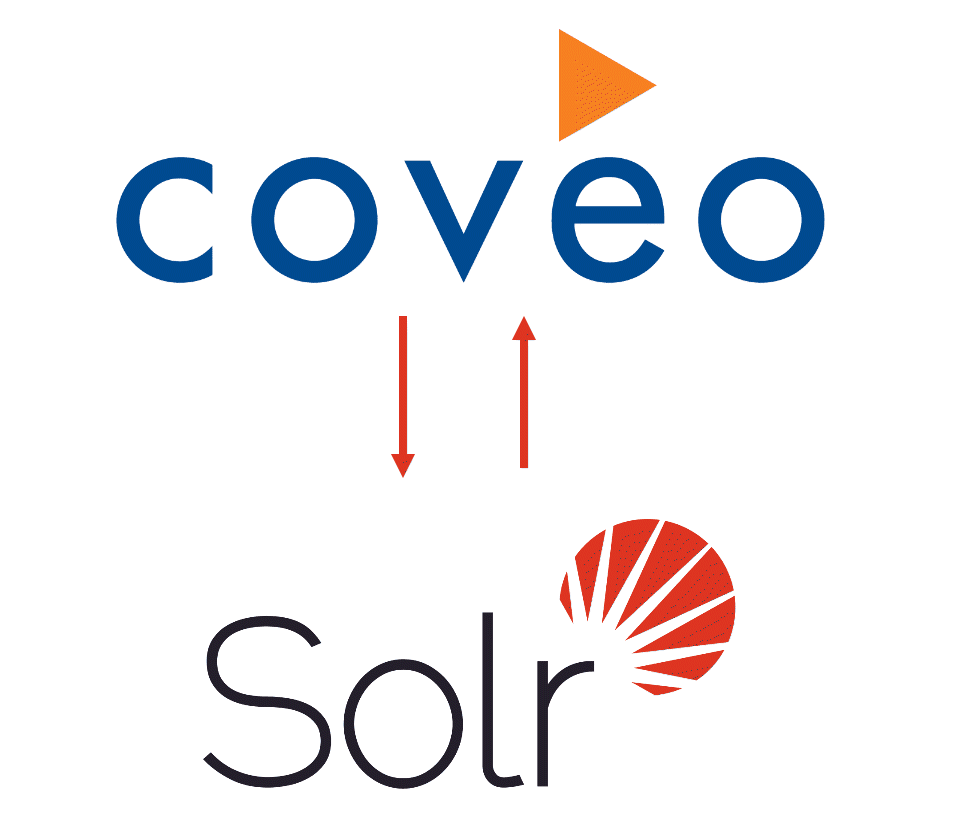
Client has implemented Coveo Version with Sitecore version 8.2 Update 6. They have big part in search where every product has associate document. They want to search keywords from pdf document as well and they created custom filed type for their requirement.
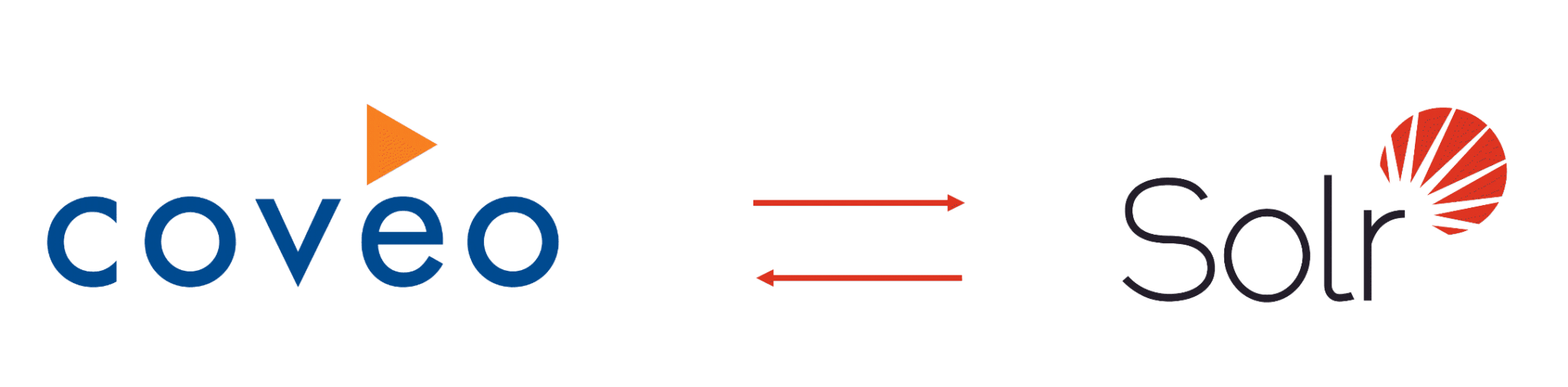
This is giant semiconductor created company who used this. They used Sitecore 8.2 feature functionality very broadly like personalization, persona , analytics , goal and campaign etc..
Their search functionality is very strong
Sitecore Version 8.2 Update 6 with Coveo
- Document Search for instance, search should work on pdf file as well.
- Facets based search for different category wise
- They have multi language website so search is also working on multi language.
Reason to convert Coveo to Solr.
- There are using old Sitecore version. As per client conversion Coveo will stop the old Sitecore support.
Solr 6.6.2 Implementation
Approach
- Download and install Solr 6.6.2
- To save time, create a custom SOLR configset by copying, pasting and renaming the basic_configsfolder (found, for instance, in C:\Bitnami\solr-5.2.1-0\apache-solr\solr\configsets) to create a new one named sitecore_configs
- Use the Generate Solr Schema in the Sitecore control panels
- After the schema.xml is generated, delete the managed-schema.xml
- Prepare and organize you Solr core structure
- Created Solr core master and web
- Duplicate the sitecore_analytics_index folder. Rename it to [new-core-name]
- Edit the core.properties in the [new-core-name] folder, change the only line to: dataDir=../../cores_data/[new-core-name]
Patch the configuration to use Solr for all the indexes instead of Lucene
- Create a folder “zz.SolrIndexes” and place this in App_Config\Include. In this folder copy all the Solr configuration files that ships with Sitecore as .disabled or .example:
- Remove the .example and .disabled from the above files.
- Disable all the currently enabled Lucene indexes by a single patch file
- Rebuild the index from Sitecore control panel
- Created new search project and manage all search functionality in that project and add that dll in root folder project. So, it will not affect existing project.
- Created new search page item in sitecore and created new rendering for search.
- Created new solr indexes for documentation where they indexes only website document only.
- Also created computed index
Final result.
- Search page is rendered with Solr search result.
All category wise facets also loaded and based on that filter working properly
Let us have coffee together and discuss your requirement for Sitecore. Mail us at info@addact.net.

Jayes Kapadi- CEO of ADDACT
CEO
Jayesh, CEO of Addact, brings over a decade of expertise in enterprise CMS services. Leading a team of certified experts, he helps businesses build scalable, personalized, and future-ready digital experiences. Reach out at jayesh@addact.net to explore the right CMS services for your business growth.
