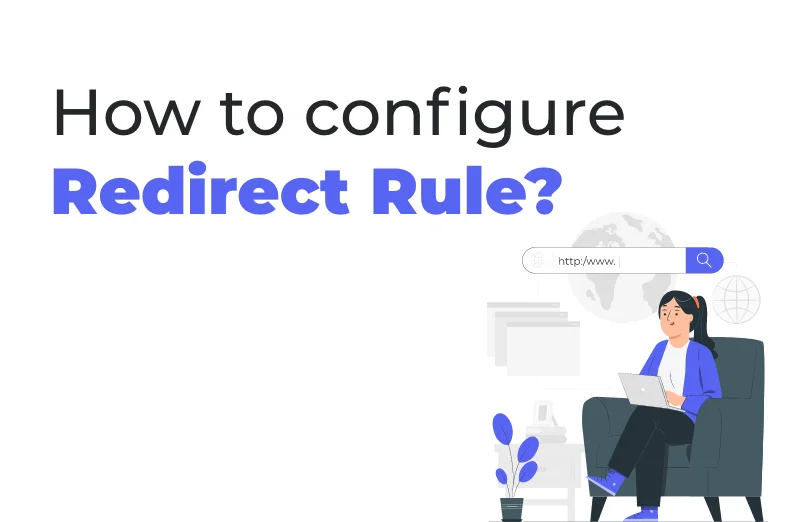Need An Accurate Estimate For Your Sitecore XM Cloud Migration Project? Kickstart Your Journey Here!
Get My EstimateWhat is Redirect Rule?
A redirect rule enables more than one URL can to a single web page.
How to create it?
-
To create a rule you need to open IIS.
-
In IIS you need to select your specific site to apply redirect/rewrite rule.
-
In the specific site, you need to open the “URL Rewrite” as mentioned in the below screenshot.
-
Once you open it, you will be able to see the below screen and from that, you need to click on add rule from the actions bar on the top right corner.
-
Once you click on it, you will be able to see multiple options like mentioned in the below screenshot.
-
As we are talking about redirection, we need to select the blank rule which is already selected in the above screenshot, Once you open the blank rule, it will ask you the specific fields for redirection as mentioned in the below screenshot.
-
Provide specific details as mentioned in the below points.
-
Give the name for your redirection rule on name fields.
-
Select using as per your requirement like if anything is related to specific words or URLs then you can use regular expression. Wildcards will allow you any wildcard URLs. And the Exact Match will allow you the exact URL matching.
-
Based on your selection enter the pattern and you can also test whether your pattern is correct or not from the Test Pattern button.
-
Suppose you are selecting Regular Expression then you need to add the specific regular expression for your URL.
-
-
Select Action type as Rewrite
-
Give your specific site URL to Rewrite URL
-
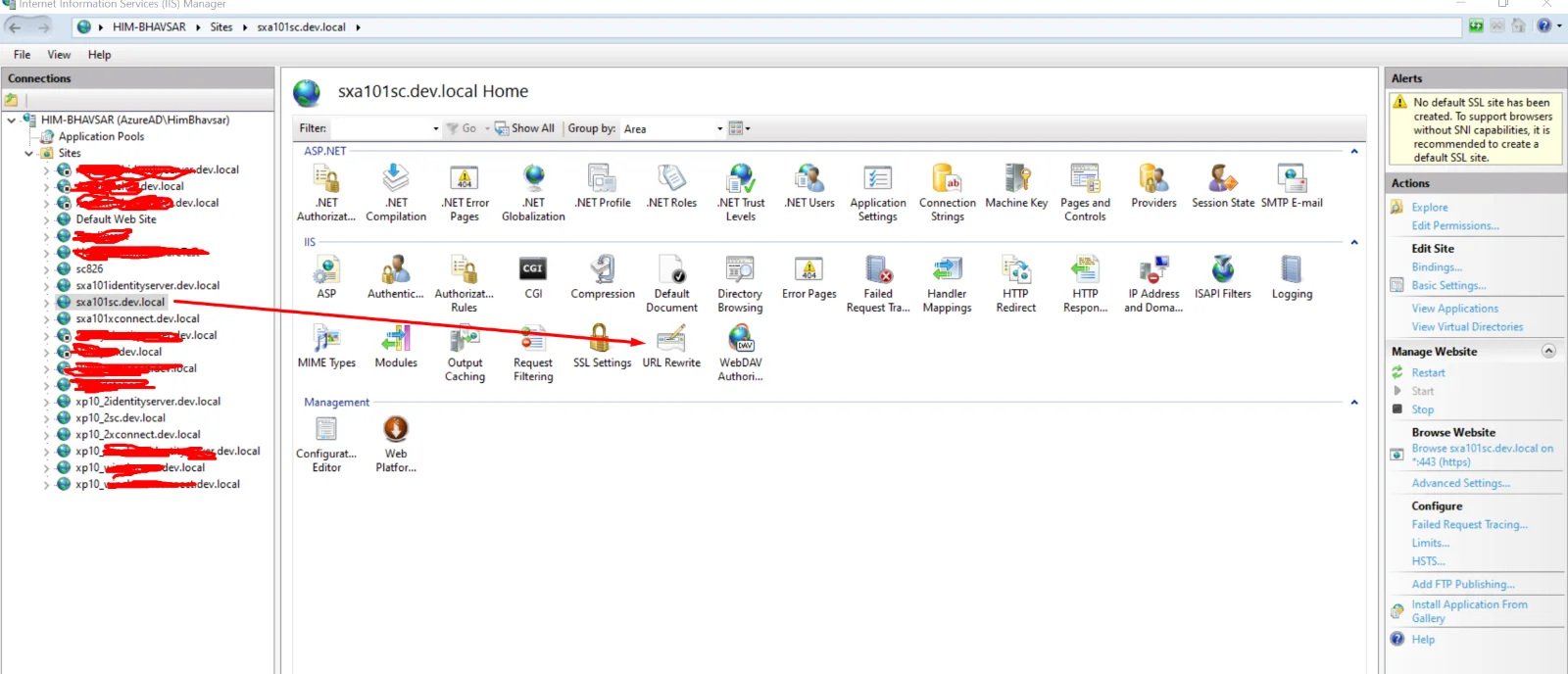
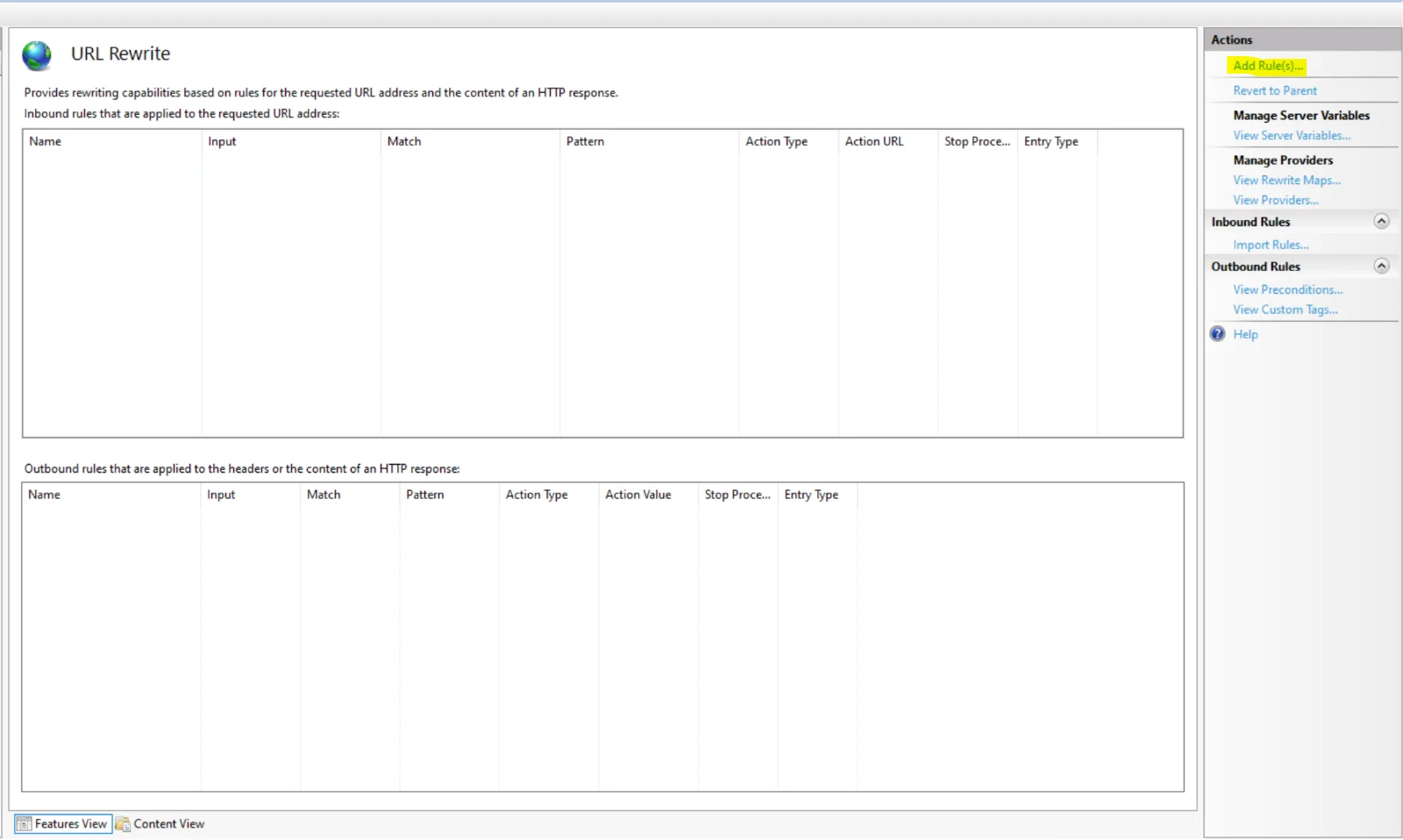
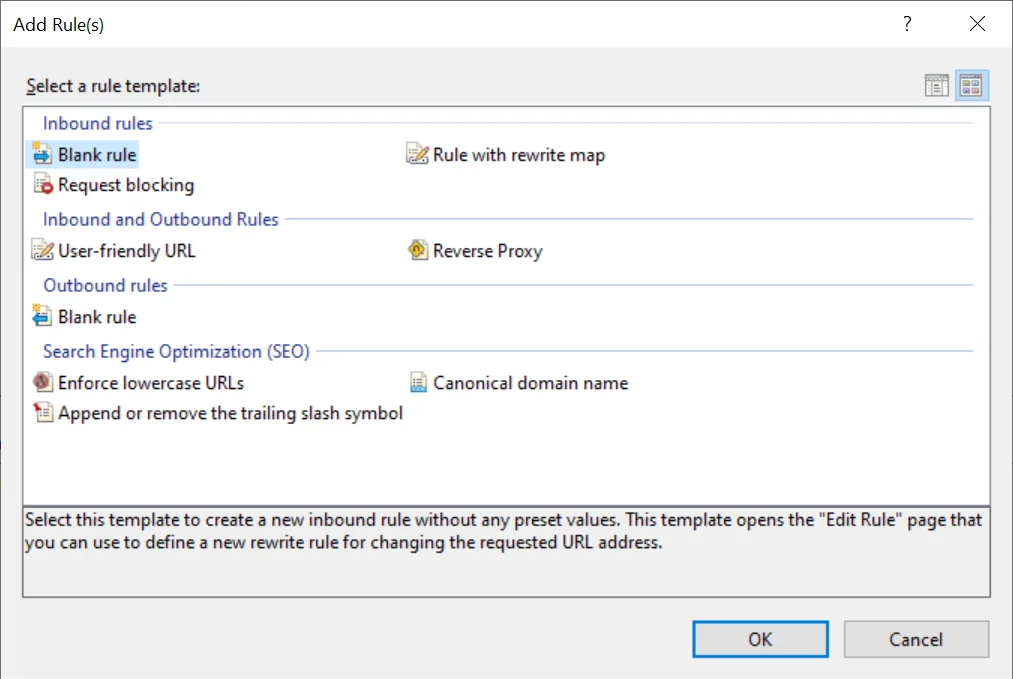
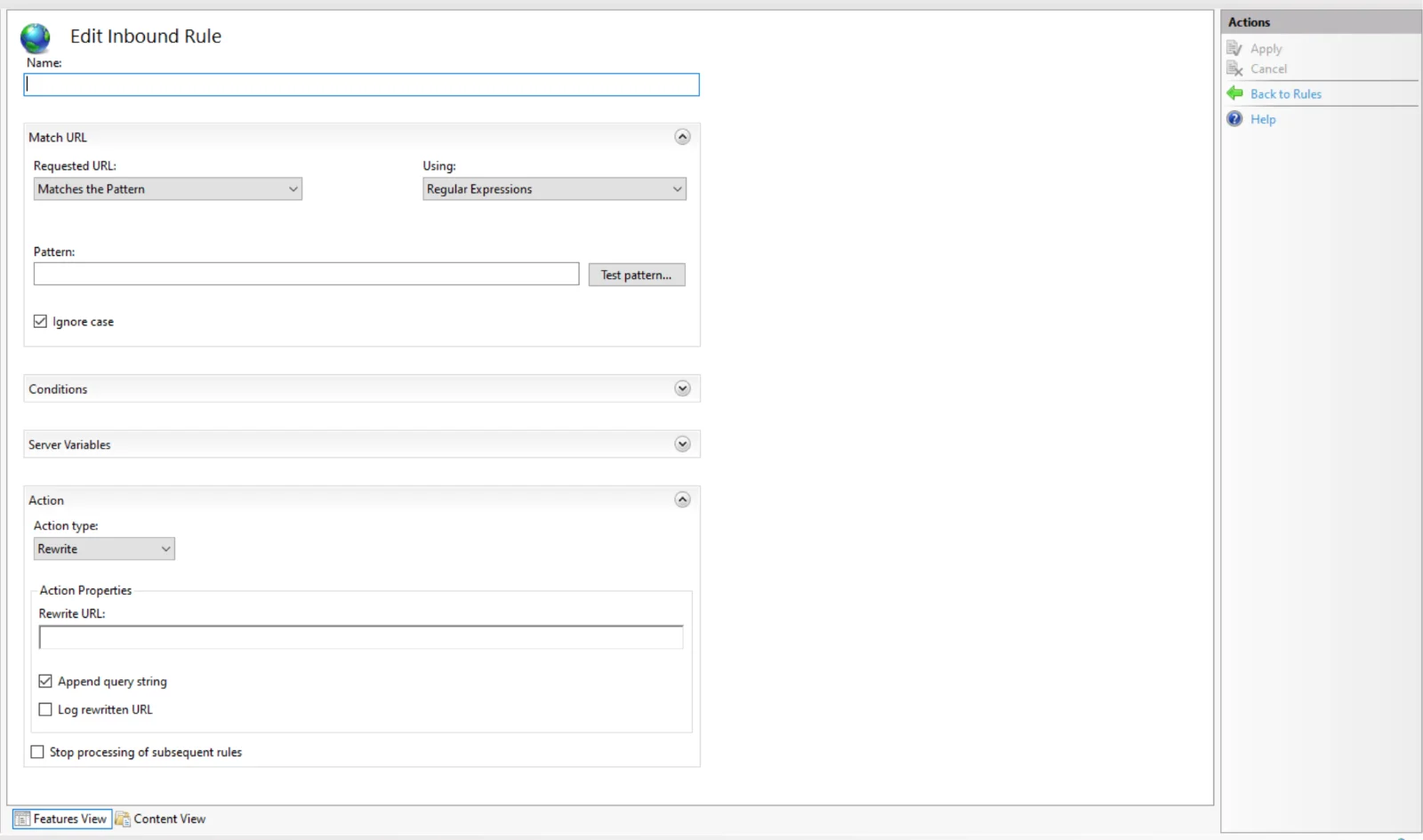
Finally, it will look like this.
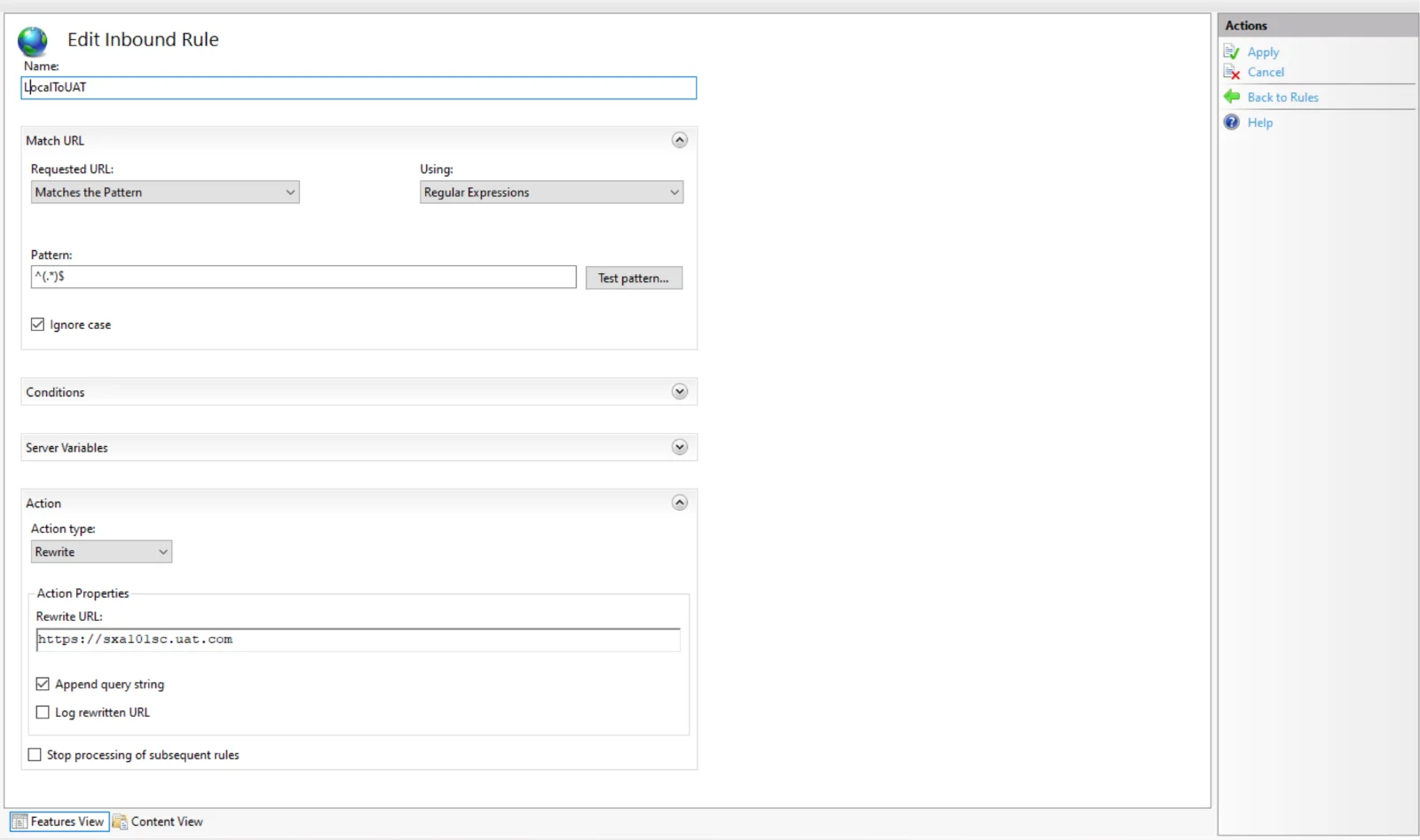
Once you are done with this apply the rule and try with your given URLs.
The Redirect rule will help you with several redirection options that you can use to customize your targeted links. If you follow the above steps, you will be able to redirect the domain to the entire website to the specific page.
Want to improve your Sitecore platform? Get a free audit now!

 About Us
About Us
 Careers
Hiring
Careers
Hiring
 Our Story
Our Story
 Let’s talk
Let’s talk