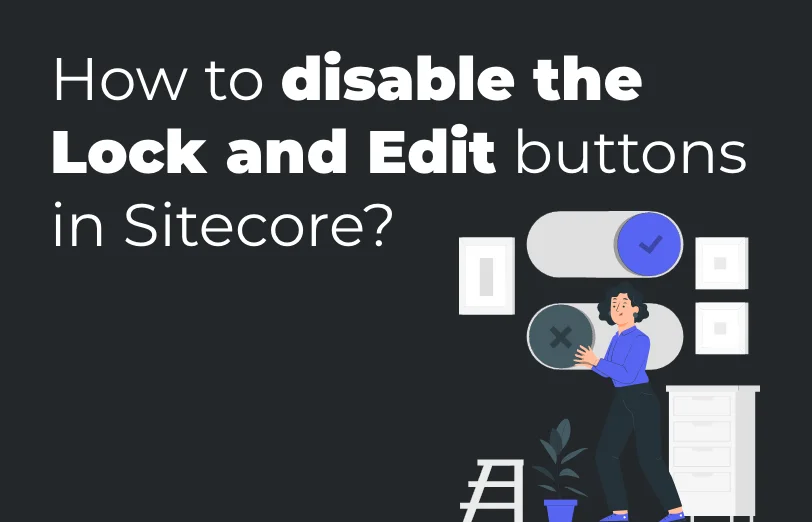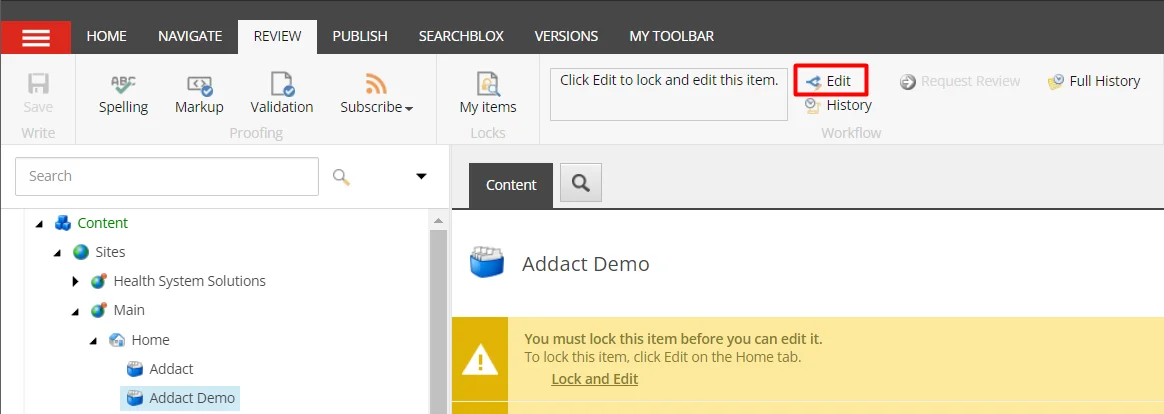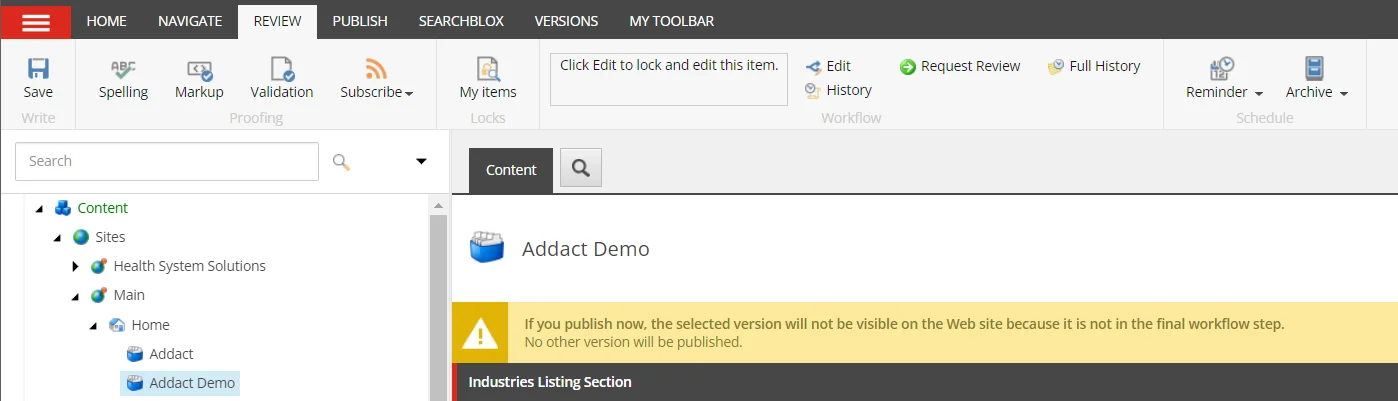When implementing a Workflow in Sitecore, a message is displayed stating, "You must lock this
item before you can edit it. To lock this item, click Edit on the Home tab" This message informs
users that they need to lock the item before they can modify it.

In order to edit the Item, users can either select the "Lock and Edit" button displayed in the
image above or navigate to the "Review" menu and click on the "Edit" button. Once this action is
performed, the user gains editing privileges for the item.
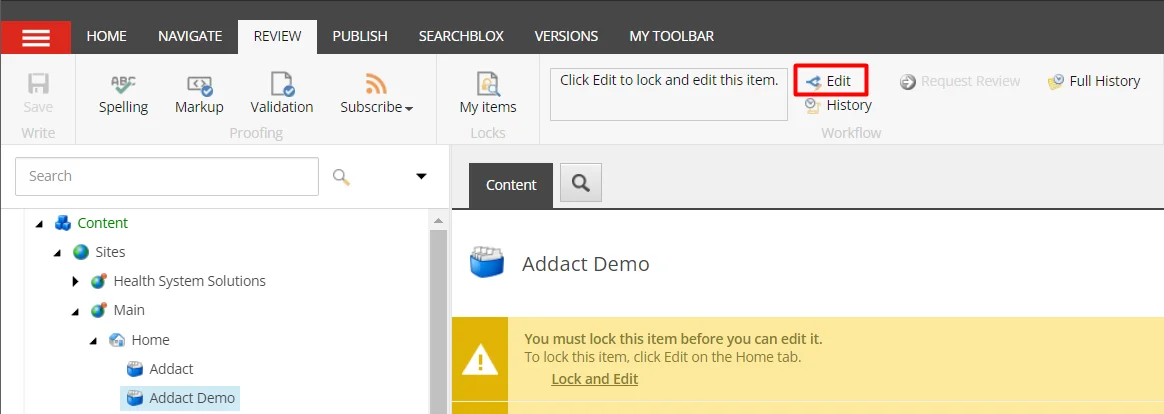
To remove the necessity of "Lock and Edit" for an item, you can make a configuration update in
the Sitecore.config file. Simply set the corresponding setting to "false" in order to eliminate
the requirement.

The "Lock and Edit" warning will no longer be displayed to the user and this modification ensures
that the user has direct access to the applied commands without the need to perform the locking
step.
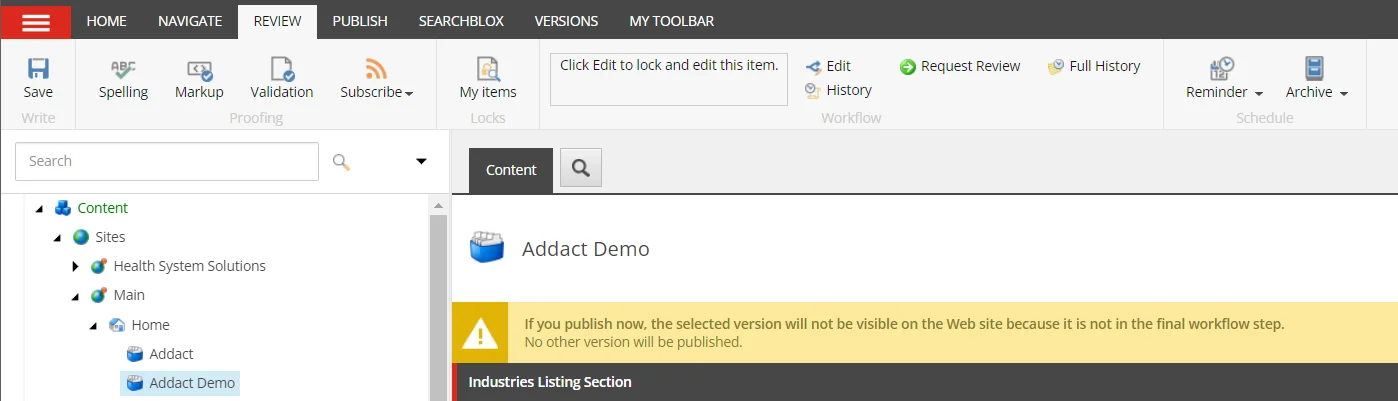
When locking an item is removed, making edits to it will no longer generate a new version
automatically. To create a new version, the user will need to manually initiate the process from
the version tab or version selector. However, a significant concern arises where authors can
modify fields in the existing version of an item and publish it immediately without going
through the necessary approval process. To overcome this issue, one possible solution is to
restrict the user's Workflow State Write permission for the Final Workflow Step. This prevents
them from publishing changes without undergoing the appropriate approval channels. To reduce the
need for Lock and Edit flow, you can modify a specific setting in the Sitecore.config file. By
setting this configuration to "true," you can minimize the instances where users have to lock an
item before editing it. This change simplifies the workflow and allows users to edit items
without the additional step of locking them.

Enabling the mentioned setting will automatically unlock the item once a user saves it. This
feature reduces disruption when multiple users need to edit the same item. Regarding version
numbers, they will always increase when a new version is created. Each time you save your
changes, a new item version is generated. The version number increment occurs immediately, and
then you can proceed with the approval process in the final workflow step. Unfortunately, it is
not possible to delay the version number increment until the item reaches the final workflow
state.
MAIN MENU
Read what is latest in our industry and learn more about digital transformation and technology.





 About Us
About Us
 Careers
Hiring
Careers
Hiring
 Our Story
Our Story
 Let’s talk
Let’s talk