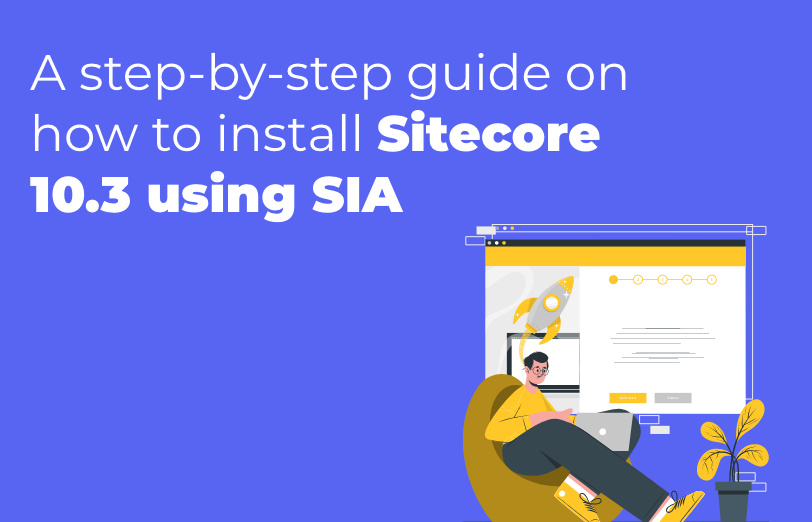Need An Accurate Estimate For Your Sitecore XM Cloud Migration Project? Kickstart Your Journey Here!
Get My EstimateThrough this blog, you will understand how to install Sitecore on your local machine. There are two ways you can do that and setup Sitecore using SIF and SIA. We will be explaining the SIA process of installation in this blog.
Follow the below given steps one by one and you will be able to install Sitecore instance successfully.
-
Windows 10 or 11
-
Windows PowerShell version 5.1 or later
-
Sitecore License file
-
.Net Framework 4.8.0 or later
-
Solr (8.11.2)
-
Microsoft SQL Server 2017 or later
-
Sitecore XP 10.3 Graphical setup package for XP Single (https://dev.sitecore.net/Downloads/Sitecore_Experience_Platform/103/Sitecore_Experience_Platform_103.aspx )
First of all, download the above given 10.3 packages in your local folder and then extract that zip into a new folder (for example C:\Sitecore\Sitecore 10.3) after which you can move your Sitecore license file into that folder.
Now, run the setup.exe file in the Administrator mode.
-
Install the prerequisites – If the prerequisites are already in the system, you may also skip. If not then you can install them and then process further.
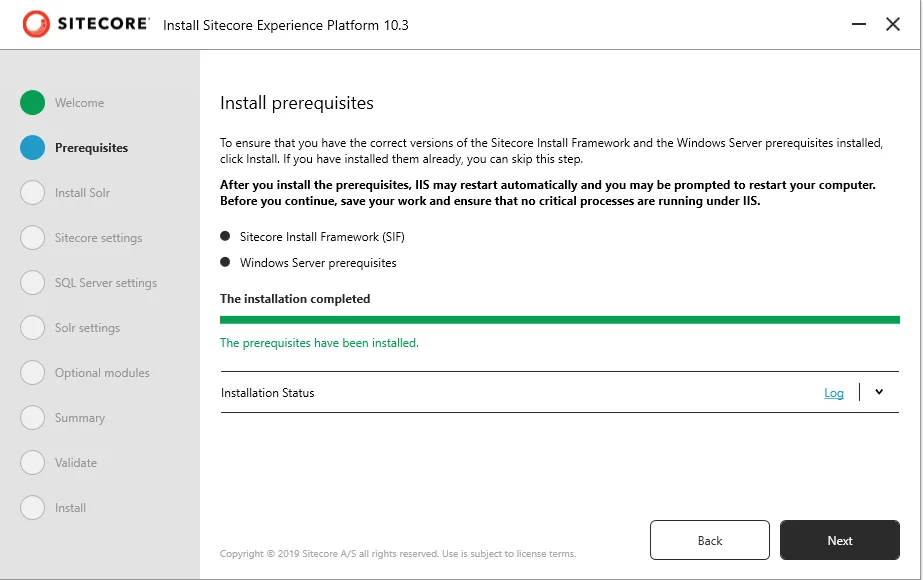
-
Install SOLR search – The SOLR will be installed in your system, all you have to do is pass 3 parameters.
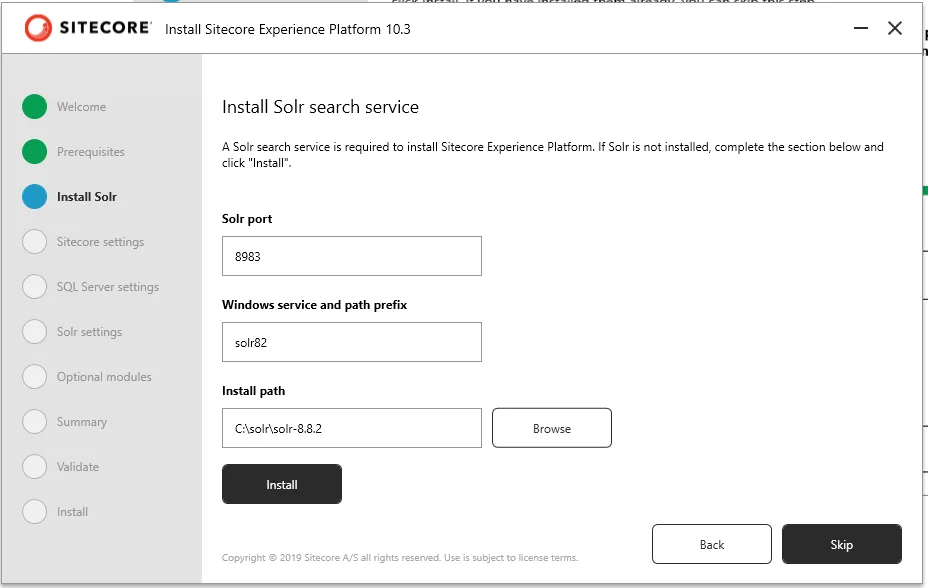
-
Sitecore settings: through this step, you have to select the license file and the Sitecore admin password that you want configured.
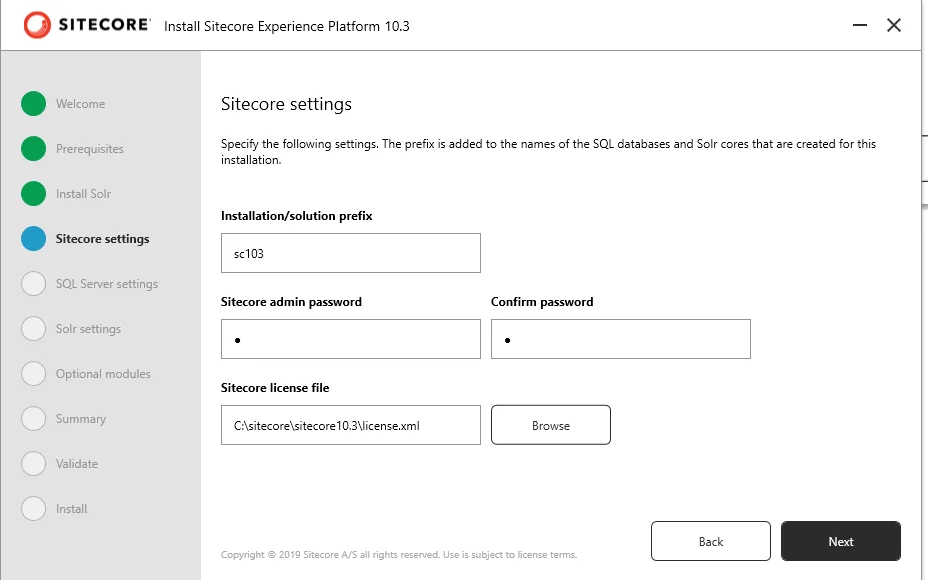
-
Microsoft SQL Server setting: through this step, you have to add your local SQL server instance name, the username and the password.
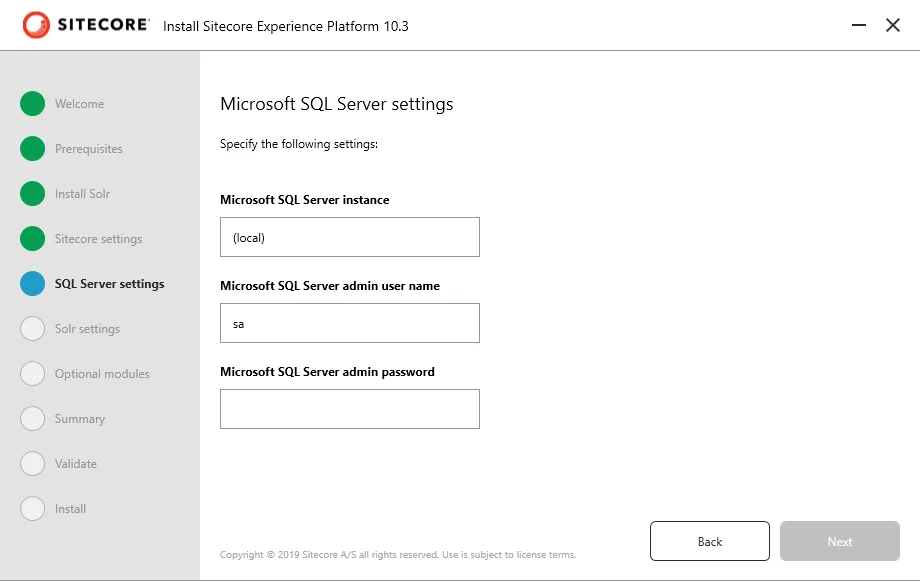
-
Solr setting: here is where you click next.
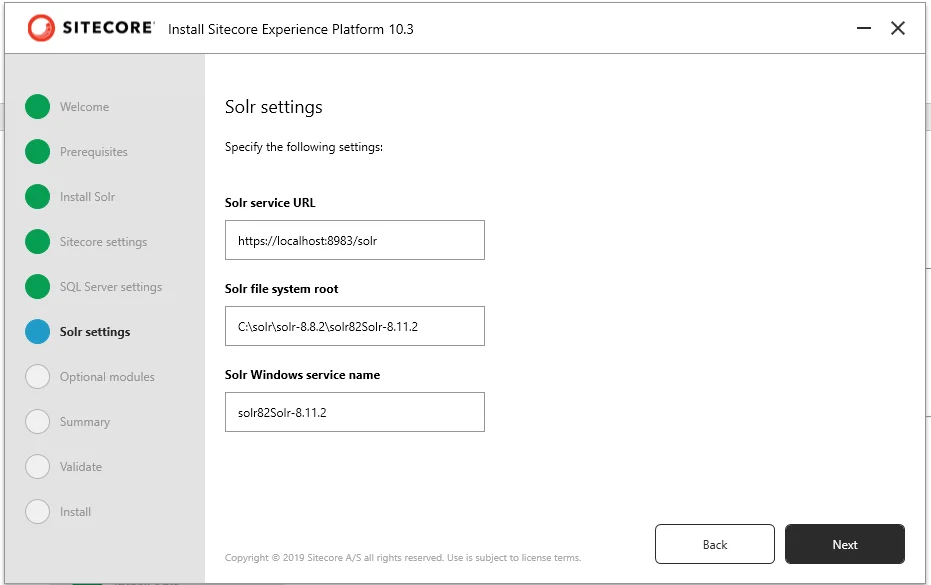
-
Optional module installation: If you want to work on the SXA then you can check on the check box and proceed but for now, we are skipping this part. Now, we review and validate the next step after which we can proceed towards installation.
After the installation is successful, you will be able to see three instances that will be created in the IIS and 3 root folders in your inetpub/wwwroot folder.

Now Sitecore 10.3 is installed in your system and ready for implementation.
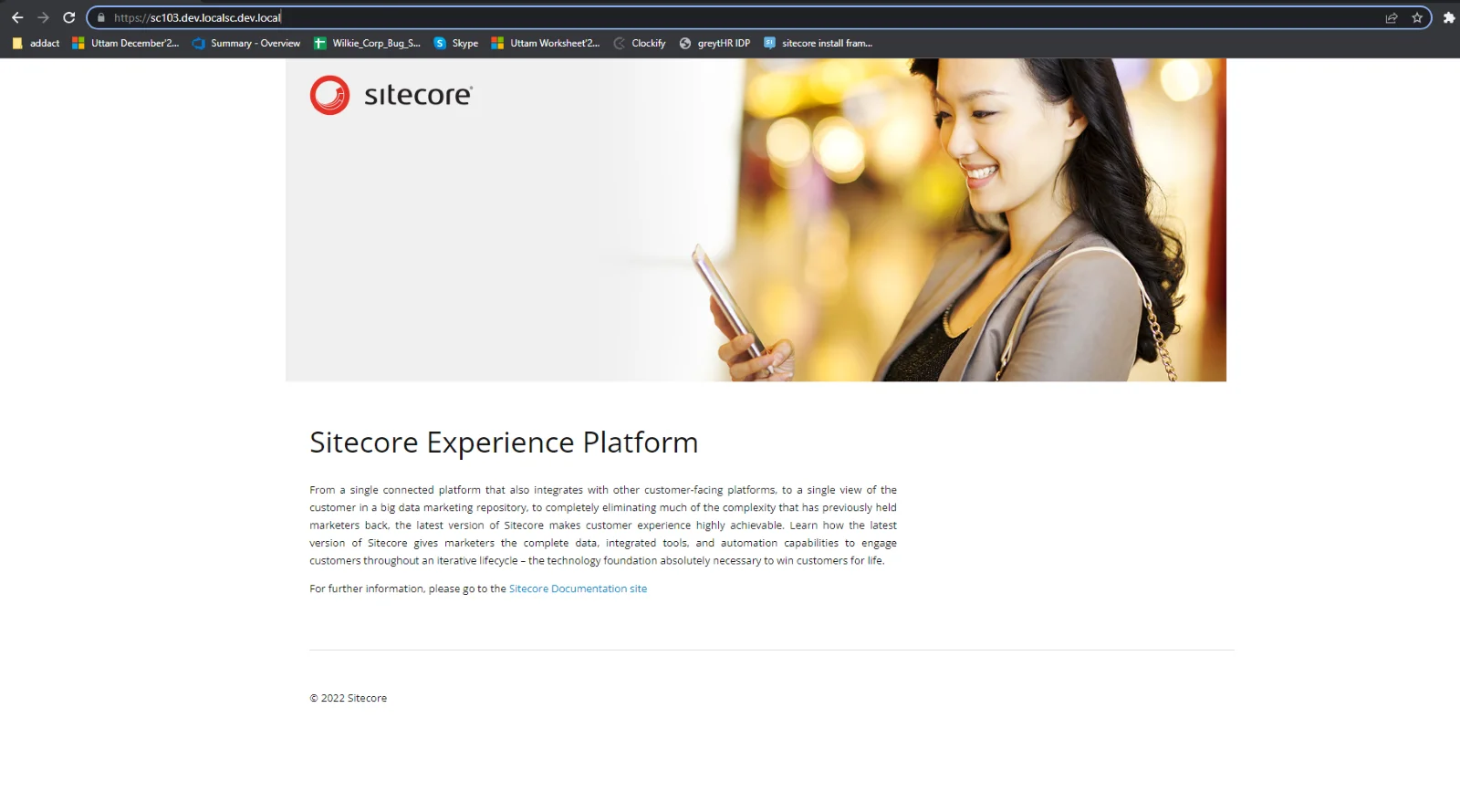
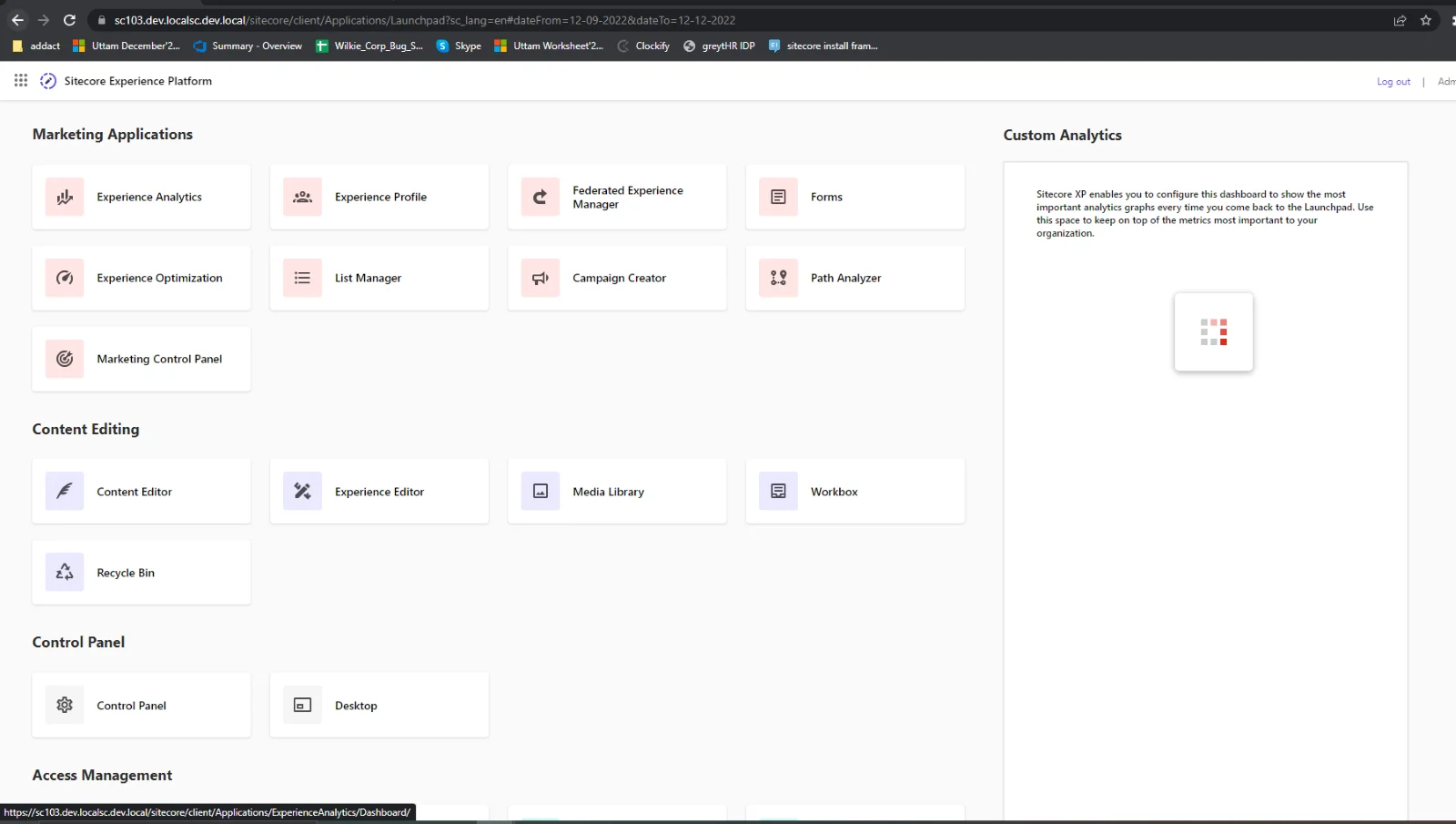
If you want to install Sitecore 10.3, you can follow the above given steps when you want to use the SIA installation process.
Want to improve your Sitecore platform? Get a free audit now!

 About Us
About Us
 Careers
Hiring
Careers
Hiring
 Our Story
Our Story
 Let’s talk
Let’s talk