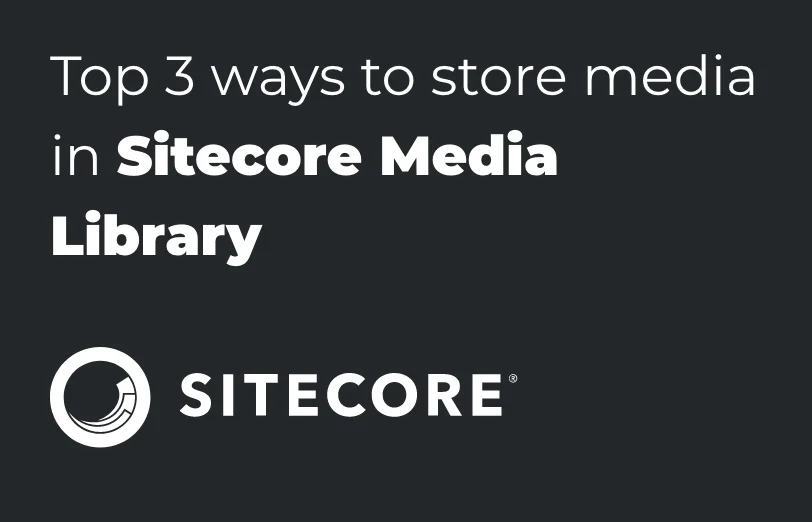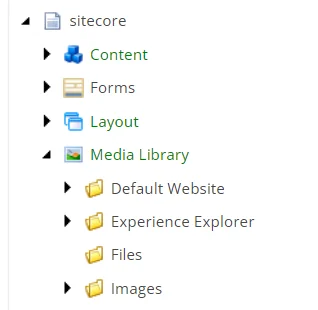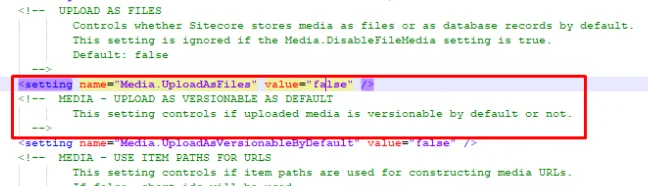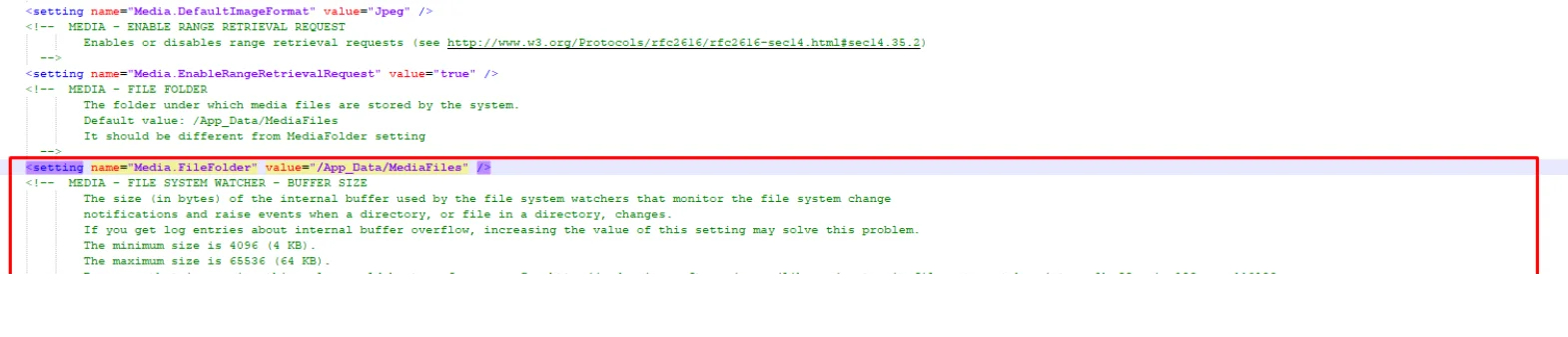A website without media is more like a home without furniture.
Every website needs good media to make a website look more attractive. And with the help of media
files, users can also easily understand concepts without even reading the content. Right?
So let’s talk about Media Library Concept in Sitecore.
Media Library is a place where you can store your media files whether it is an Image, Video, or
Document.
In the Media Library, you can:
- Keep all your media files in one place. After that you can organize them in a folder
structure which can also be like the content tree.
- Then you can navigate the content tree, or you can use Sitecore’s search functionality which
will allow you to quickly find media items.
- Upload media files to the Media Library.
- This way, you can make every media content item and media file version-able.
After login in Sitecore, you will see this type of tree structure, where you will find the “Media
Library” folder. Here you have to upload your media assets like image, video, document etc.
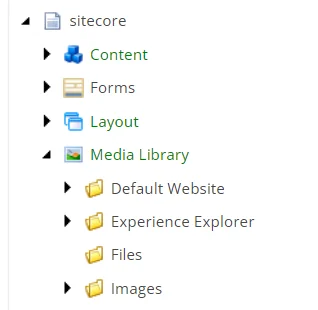
There are three ways to store Media Files in Sitecore.
- Sitecore Database
- File Storage (Physical File)
- Azure Blob Storage
-
Store Media File into Sitecore Database:
This is the default option to store the media files in Sitecore. When you upload any
media file it will be stored in the Sitecore database. When you Delete the item from the
media Library it will be deleted from the DB as well. Once you delete it there will be
no any clue of having that file.
-
Store Media File in File Storage / Store Media File as Physical location:
Sometimes there is a requirement to store the file physically instead of through
databases. That’s why Sitecore has also provided this functionality to store media files
physically. This is not the default functionality but you can enable this feature by
making some changes to Sitecore.config.
- In Sitecore.config search for Media.UploadAsFiles.
- The default value of the setting has been set to false for
Media.UploadAsFiles as mentioned in the below screenshot.
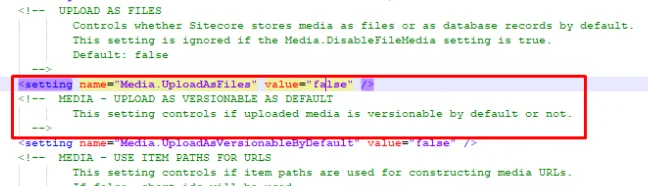
- Change the value of Media.UploadAsFiles and set true.
- The default path to store the media file has been set as /App_Data/MediaFiles
you
can change it as well.
- To change the default storage path search for Media.FileFolder in
Sitecore.config as
mentioned in the below screenshot.
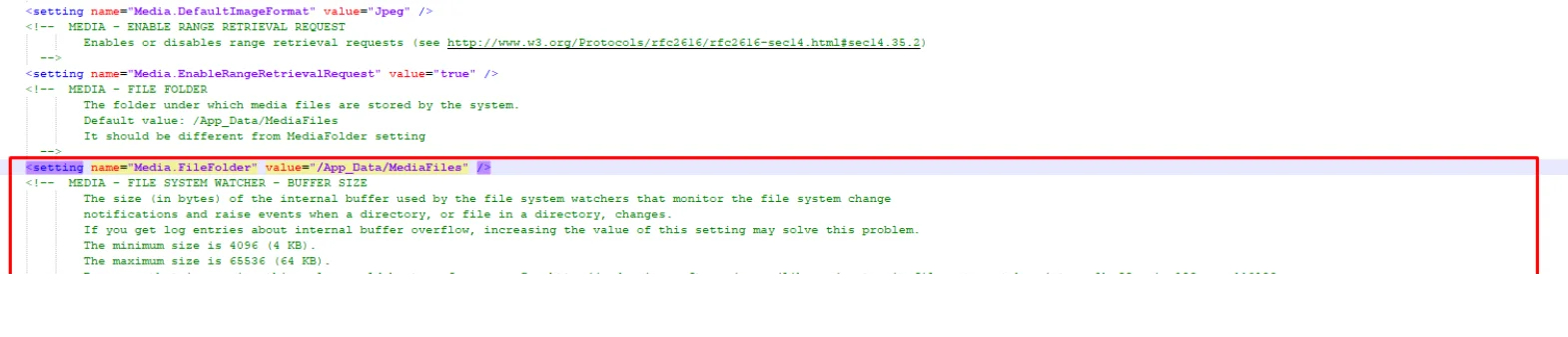
- In Media.FileFolder settings set your location path in the value
attribute.
Note: If you are storing Media files as physically and if you are deleting media
items
from Sitecore the physical file will not be deleted. Also, if you are deleting the file
from a physical location your media item will not be deleted from the Sitecore Media
Library.
-
Store Media File in Azure Blob Storage:
In Sitecore, all the media items are stored in the database as opposed to being saved in
the file system and this is by default. You can also use the Azure blob storage module
for storing media instead of the database.
Below blog link to Enable the Azure Blob Storage module for Sitecore blobs:
https://doc.sitecore.com/xp/en/developers/103/sitecore-experience-manager/enable-the-azure-blob-storage-module-for-sitecore-blobs.html
Now the questions are:
-
If we are deleting the media library assets, will they also get deleted from Azure
Blob?
No, that will not happen. Although, the orphan blobs can be deleted from the Sitecore XP:
(Control Panel > Administration tools > Database Cleanup > Database Name > Cleanup Blobs
> Execute Cleanup)
-
In the future, if we don’t want to continue with Blob Storage then can we migrate the
Media Items to the Database?
Yes, you can use Blob migration tool. Use
the blob migration tool
-
Can Azure Blob utilize the CDN that is provided by Managed Cloud Service to serve its
assets?
Yes, CDN is supported. Compatibility defined on the Sitecore XP level, not on media
source.
You can also manually configure the Sitecore Media Library for
using the CDN
The "Media.AlwaysIncludeServerUrl" and "Media.MediaLinkServerUrl" settings, media
resources will directly point to CDN.
The "Media.AlwaysAppendRevision" setting, and new updated media will have an updated
URL, thus URL-based caching mechanism of a CDN working.
As per the above explanation, I hope you can choose the better options to store your media
assets.
BACK TO SERVICE LIST
Sitecore Module Development Add new features, extend new features, or even replace, supplement and provide new functionality to Sitecore. Sitecore CMP & MRM Through the Sitecore CMP & MRM, drive execution, workflow, operations and processes of your entire marketing team. Sitecore Ordercloud Create a dynamic eCommerce platform and future-proof your business for B2B, B2C, B2X or any other marketplace business model. Sitecore Discover Provide real-time, personalized search results and recommendations for every individual shopper, all in one place.
MAIN MENU